In the early days of YouTube it was mostly a bit of fun – you made a video, you uploaded it and that was that. But these days it’s a bit more sophisticated, with 1.9 billion logged-in users per month watching a billion hours of content per day.
YouTube is a great way to get your brand noticed, but the sheer amount of video content already out there means you need a plan. In this short guide, we’ll look at the key concepts behind uploading and optimising a YouTube video (and why they’re important).
If you’re already familiar with the basics, you can read our top tips article.
Why YouTube?
YouTube isn’t the only place to host your video content – you can read our comparison with another key player, Vimeo, here.
But YouTube is the biggest platform by far and because Google owns it, it ties directly into the world’s favourite search engine. That’s why you see videos from YouTube when you Google something.
You can get started for free, you can upload unlimited content and it offers an analytics dashboard too.
Signed up?
Great, welcome to YouTube. Now you need to do some basic groundwork. As a YouTube user, you’ll have a ‘Channel’, which amounts to your YouTube front page. It needs to look and feel like your business identity, as far as possible, so rename it, populate the ‘About’ section and add links to your other social media.
Let’s upload
If it’s your first upload, you may be surprised at how easy it is. Just head to the top right-hand corner, where you’ll see a little grey arrow pointing upwards.
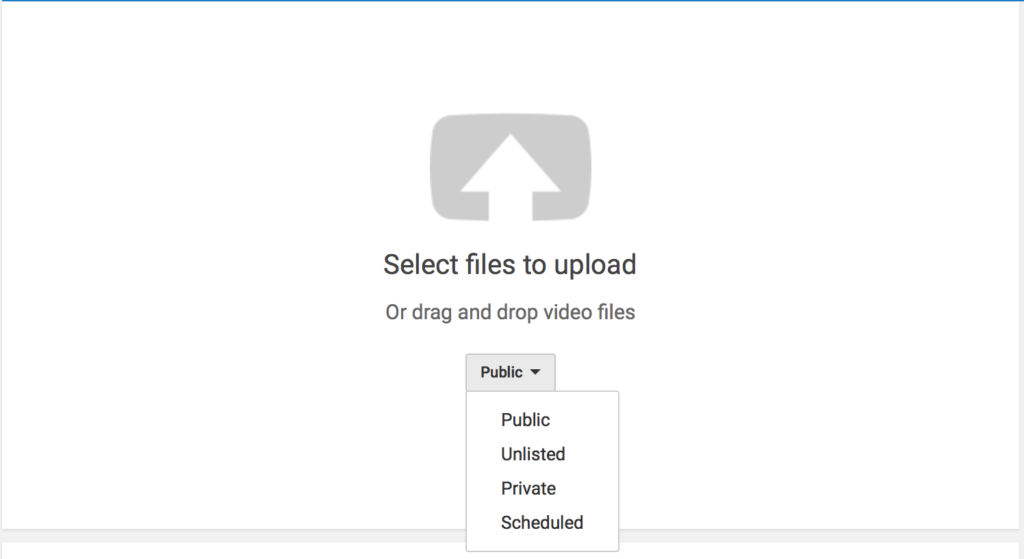
You can drag and drop your video file or find it in your folders. You can also choose who can see your video, but chances are you’ll want to set this to ‘Public’.
Optimisation – making a noise about your content
Job done? No, not yet.
Uploading your video is just the start, what YouTube is really all about is getting noticed. You should take every opportunity to help your content appear in searches relating to what you do, ideally at the top.
Here’s a rundown of what you need to think about.
Know your keywords
As with search engine optimisation (SEO), keywords are the words and phrases that define what your content is all about. They’re the search terms people use to find what they’re looking for. Keywords let your audience know what you’re offering and they help your video to rank.
If you’re familiar with SEO and already have defined keywords, add them to your video. If not, there are essentially two ways to find yours. First, by doing research and second, by trying to think like your audience. It’s a good idea to do both.
For the research side, any number of sites will help you, but you could start with Google Keyword Planner, LongTailPro or KWFinder. When you’ve done that, spend some time thinking about how you’d search for content on the topic in question.
Ask colleagues too, there’s a practical, scientific side to keyword research, but don’t leave out the human element.
Where to put them
With YouTube, you’ll need to add your keywords into the ‘Title, ‘Description’ and ‘Tags’ for your videos. Here’s an example of what you’ll see, using a video about ‘Investing in stocks and shares’.
1) Titles
This is the first thing a user will see in their results, so keep it brief and direct. Aim for under 60 characters, because longer titles are cut off in the YouTube results page. Add the name of your brand/company at the end, not at the start, and be as relevant as you can.
Don’t say:
‘An introduction to the basic concepts behind putting your money into stocks and shares’.
It’s too long, it sounds dull, it misses out keywords and puts those it does include at the end. It also omits your company name.
Do say:
‘5 easy ways to invest in stocks and shares in the UK – company name’
This is snappier, includes the whole phrase ‘invest in stocks and shares in the UK’, gives the reader an indication of what to expect and includes your name as well.
2) Descriptions
You have a bit more room to play with here, descriptions can be up to 250 words. As well as putting in keywords, you can add hyperlinks to your website, or product/content pages.
Add in links to your social profiles too, like Facebook or LinkedIn, but don’t forget to say why… if you’re asking people to subscribe or follow you on Facebook, say so.
Don’t make them too long though. It’s a balancing act between including keywords and not exhausting attention spans.
3) Tagging
Tags are really important for making your video content visible, but they’re easy to get wrong or overuse. It’s a maximum of 500 characters for all tags per video, but you don’t have to use that many. The trick is to choose a few key themes and stick to them.
Using our example you might say – Stocks and shares, Investments in UK, How to invest in shares, Opening up a stocks and shares account.
Tip: There are 4 types of tag to be aware of, explained here in descending order of importance. Separate each tag with a comma.
- Specific tags – one or two words that specifically describe the video and its content, like ‘Shares’, ‘Stocks’, ‘Investments’, ‘Shares UK’ ‘Stock Trading’ ‘Invest Money’.
- Compound tags – longer tags that may also include the video title, such as ‘Investing in Stocks and Shares’, ‘Setting up a Stocks and Shares Account’, ‘How much money do I need to open a shares account’.
- Generic tags – terms that apply to the general area of the video content, though maybe not to the specific story being told, like ‘Investments’, ‘Capital Tax’, ‘Dividends’, ‘Earn money from stocks’.
- Misspelled Tag – depending on your company or product this could give you the advantage if the content is about something that’s often misspelled.
Thumbnails
YouTube will automatically choose a thumbnail – a still image to accompany your video. More often than not it’ll choose one that doesn’t reflect the content or one where someone’s pulling an unfortunate face.
You should definitely choose your own. It could be your logo, or a still from the video does a good job of summarising the content. You’ll need to verify your account, which means going to the page below and adding your phone number.
YouTube will send you a verification code, which you’ll enter in the box below.
Once you’ve done that, you’ll be able to set a custom thumbnail from this screen.
Tip: stick to YouTube’s recommended size and ratio (1280 x 720) with a clear image that works well in a small format and keeps text to a minimum, ideally none. Stretched images look amateurish and kill credibility. The maximum file size is 2MB.
Calls to action and ‘cards’
Like any form of marketing, the call to action on YouTube represents the ‘What now?’ If it’s not present, all your video has done is entertain someone for a few minutes.
In YouTube, you can add a ‘card’ to a video, which lets the user go straight from the video to watch another one, sign up to a newsletter or subscribe to the channel. It’s good for customer experience and gets viewers watching more of your videos.
To do it, go into ‘Video Manager’, find the video you want to add a card to, then select ‘Edit’ and ‘Cards’.
On the following screen hit ‘Add Card’.
You can move the timeline at the footer (the blue marker), to choose where you want the Card to appear. When the window pops up select the video or playlist you want to appear as the viewer is watching your video.
Tip: – around 20-30 seconds before the end is a good place to put a card. If you put it right at the end, the user may well click off the video before they see it.
As you can see below, the top right hand corner alerts the viewer to more videos that you want them to watch with a grey information circle.
The grey circle leads to an overlay of the other videos. This can be a great tactic for getting more completed views of your content.
Playlists
Playlists are another useful way to encourage more viewer engagement, by categorising and storing relevant videos together in one playlist.
If you have lots of video content for each of your products or services, adding a playlist will allow you to store these in one ‘folder’, so the viewer can easily go from one video to the next in sequence.
On the left hand side of the ‘Video Manager’, select ‘Playlist’, then ‘New Playlist’.
Give your playlist a relevant title, remembering to include some keywords, then select ‘Add videos’ to choose the video content you want in that playlist.
Turning on subtitles
If your video content is short, less than 5 minutes long, it’s a good idea to switch on subtitles. Apart from the accessibility value of adding onscreen text, it’s also useful because people often view videos, at least to begin with, in other social media formats with the sound off.
Just be aware that YouTube can sometimes struggle with strong accents or dialects, so it’s a good idea to watch it through from beginning to end and make edits where you need to.
Select your video in YouTube, hit ‘Edit’ and along the top you’ll see ‘Subtitles/CC’. Select this then ‘Add new subtitles or CC’. Choose your language and then select the grey language box.
You can now select ‘Edit’ and amend the copy in the subtitles on the left-hand side. Hit ‘Publish’ when you’ve finished. Viewers with subtitles switched on will now see your script as they watch.
Embed and share your video
Not as scary as it sounds. To share your video elsewhere, for example, your website, blog or other social media platforms, all you need to do is copy the video’s unique URL then include it wherever you want to.
Post the video link across your social media channels, Facebook, LinkedIn, Twitter, Instagram. Make sure you use the URL from YouTube and don’t upload the video itself directly to the social platforms.
Every time your video is watched across the social platforms, it counts as a ‘view’, the more of those you get, the more your content will be deemed relevant by YouTube and Google – which will improve your video rankings.
Embedding is a bit different, it just means including it in the code of a webpage. To do that, select the ‘Share’ button in YouTube. Select the ‘Embed’ option, then copy and paste the code into your website page.
If you’re not sure how to edit the code for your website, ask your web designer/content person. Also ask them to include some copy about the video, so there’s some context to explain why it’s there.
Video content checklist
- Include relevant keywords in your titles.
- Use 250 words for descriptions, adding in keywords and links to product pages on your website and social channels for viewers to follow you.
- Add in tags – there’s a 500 character limit, but use specific, compound, generic and misspelled words where necessary.
- Add cards to the videos as a call to action to get viewers to watch more of your content.
- Include the content on all your social channels, the more completed views it gets as a whole signals to YouTube and Google that the video is relevant.
What’s next?
Like we said, never forget the call to action. If you’re comfortable with the steps outlined in this guide, have a look at our top optimisation tips too.
